Example Project Guide
We will walk through setting up a project structure, deploying workers, queuing jobs, and watching them run.
Project Source
The full source code for this example project can be found on github.
Prerequisites
This same guide should work on Linux, and on Windows. If you’re using Windows there may be some extra steps not covered here to enable Linux Containers for Windows (LCOW).
Start Redis
Open up a terminal (we’ll be needing it for the rest of the guide too), and run the following to start a local redis instance:
$ docker run -d -p 127.0.0.1:6379:6379 redis:4-alpine
Create the Project Structure
First we will create two projects, one for our primary codebase (usually a website), and the other for our workers.
Create Primary Project
$ mkdir primary
$ dotnet new console
$ dotnet add package -v 1.0.0-* Gofer.NET
We also need to add the <LangVersion>7.1</LangVersion> tag to a <PropertyGroup> in primary.csproj to enable async main.
Open up primary.csproj and the result should look like this:
<Project Sdk="Microsoft.NET.Sdk">
<PropertyGroup>
<OutputType>Exe</OutputType>
<TargetFramework>netcoreapp2.2</TargetFramework>
<LangVersion>7.1</LangVersion>
</PropertyGroup>
<ItemGroup>
<PackageReference Include="Gofer.NET" Version="1.0.0-*" />
</ItemGroup>
</Project>
Change Primary Project’s Code
Replace Program.cs with the following code:
using System;
using System.Threading.Tasks;
using Gofer.NET;
namespace primary
{
public class Program
{
public static async Task Main(string[] args)
{
var redisConnectionString = "127.0.0.1:6379";
// Create a Task Client connected to Redis
var taskClient = new TaskClient(TaskQueue.Redis(redisConnectionString));
// Queue up a Sample Fire-And-Forget Job
await taskClient.TaskQueue.Enqueue(() => WriteValue("Hello World!"));
// Queue up a job to be run in 30 seconds
await taskClient.TaskScheduler
.AddScheduledTask(() => WriteValue("Scheduled Task!"), TimeSpan.FromSeconds(30));
// Queue up a Recurring Job for every 10 seconds
await taskClient.TaskScheduler
.AddRecurringTask(() => WriteDate(), TimeSpan.FromSeconds(10), "my-recurring-job");
}
private static void WriteValue(object value)
{
Console.WriteLine(value.ToString());
}
private static void WriteDate()
{
Console.WriteLine(DateTime.UtcNow.ToString());
}
}
}
Create Worker Project
$ cd ..
$ mkdir worker
$ cd worker
$ dotnet new console
$ dotnet add reference ../primary
Add LangVersion Property
We also need to add the <LangVersion>7.1</LangVersion> tag to a <PropertyGroup> in worker.csproj to enable async main.
Open up worker.csproj and the result should look like this:
<Project Sdk="Microsoft.NET.Sdk">
<ItemGroup>
<ProjectReference Include="..\primary\primary.csproj" />
</ItemGroup>
<PropertyGroup>
<OutputType>Exe</OutputType>
<TargetFramework>netcoreapp2.2</TargetFramework>
<LangVersion>7.1</LangVersion>
</PropertyGroup>
</Project>
Change Worker Project’s Code
Replace Program.cs with the following code:
using System;
using System.Threading.Tasks;
using Gofer.NET;
namespace worker
{
class Program
{
public static async Task Main(string[] args)
{
var redisConnectionString = "127.0.0.1:6379";
// Create a Task Client connected to Redis
var taskClient = new TaskClient(TaskQueue.Redis(redisConnectionString));
Console.WriteLine("Listening for Jobs...");
// Endlessly listen for jobs
await taskClient.Listen();
}
}
}
Results
Our project structure now looks like this:
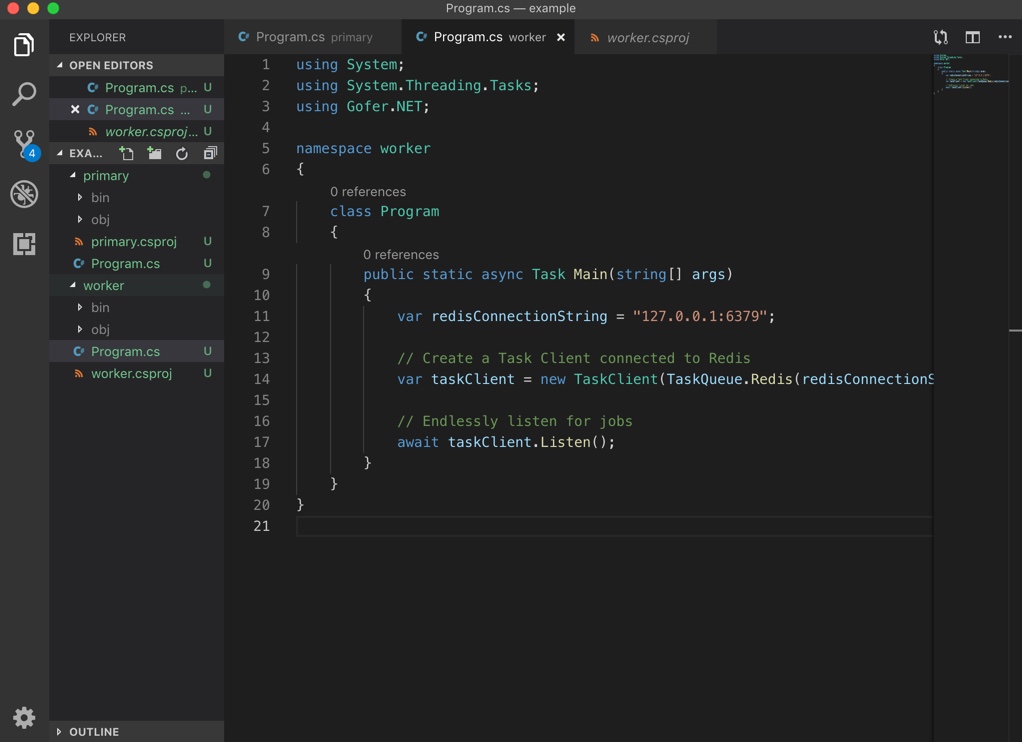
Run It
First open up an extra terminal, we’ll need one for the worker, and one for the primary project.
Running the Worker
In the extra terminal, navigate to the worker project and run it.
$ cd worker
$ dotnet run
Your terminal output should look like this:
$ dotnet run
Listening for Jobs...
Running the Primary Project
Make sure to leave the extra terminal with the worker running.
Go back to the first terminal, navigate back to the primary project, and run it:
$ cd ../primary
$ dotnet run
Viewing the Results
Go back to the worker terminal, and you should see tasks being run immediately.
Wait 30 seconds until you see the scheduled task run and congrats now you can expand this example project to fit your needs.